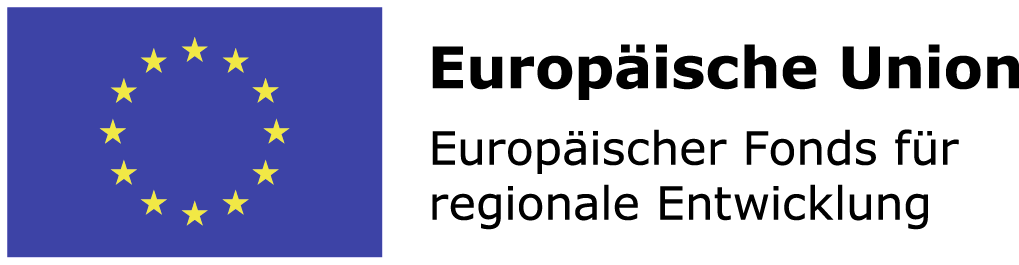FAQs
The Basics
1. What is the Halbestunde App for?
- With Halbestunde you can learn to play any music piece. The App recognizes the scanned or uploaded music notes, plays the melody to you, lets you record your playing, and share it with friends.
2. How do I get started?
- When you first sign up to Halbestunde, you can scan or upload any sheet music, or choose to play one of the songs in the music gallery.
3. Where do I find free sheet music?
- There are many websites that distribute free sheet music, such as the Mutopia Project and IMSLP. Chances are that if you are looking for a classical music piece, you will find many variations of it for free online.
4. What instruments are supported by Halbestunde?
- The list keeps growing. Here are some available now: piano, trumpet, violin, flute, oboe, trombone, clarinet, alto sax, tenor sax, tuba, classic guitar and others.
5. How do I change instruments?
- Tap the instrument icon in the bottom bar and a pop-up will appear for you to select the instrument you would like to hear the piece being played to.
Player
1. Shall I listen to the songs first?
- Yes, the first step is to see the notes on the screen and listen to how they sound. We recommend paying special attention to the notes – and the keys in the virtual piano (for piano players). Try to ‘train your ears’ as the music goes on. Recognizing notes is an important part of becoming a musician.
2. What are the main features available?
- In the player, you will find all of those features: looping, tempo, metronome and recording. Use the tempo to adjust the music to your liking as you learn it. Loop parts until you have mastered them. Record yourself and share it with your music teacher for feedback.
3. What are the extra features available?
- If you scroll down in the player, settings you will find for example the notes transposing feature. You can also print PDFs and export midi and XML files.
4. Can I switch between horizontal and vertical view?
- Yes, tap the listen or practice mode icon in the player bar and you can follow the music being played in either way.
Photo Scanner
1. What is the best way to ensure the best photo results?
- Ensure the room is well-lit, the photograph is evenly-lit and that no shadows hover over the picture.
- Do not photograph the sheet music with your phone turned to the horizontal position (landscape mode), always keep it vertical (portrait mode).
- To avoid note distortions, try to keep the angle as close to zero as possible by keeping the camera parallelly aligned with the paper. We know this can be challenging, so take as many photographs as needed until the angle is almost perfect.
- Avoid unnecessary background to the photographs. Try removing the background (table, surfaces, textiles, etc.).
- Cut the photo to the paper only.
2. Are handwritten notes supported?
- No, handwritten notes are challenging to recognise at this point in time. We advise you to search for the music piece in A4 PDF format.
3. Can I photograph sheet music with personal notes and lyrics?
- Yes, but it is likely that if they are too many, the reader might misinterpret a few notes. Always try to photograph a clean sheet music piece.
4. Can I scan sheet music with multiple pages?
- Yes, once you have photographed the first page, tap Next and add pages to the music piece. You can edit, delete and reorder them as you see fit.
PDF Uploads
1. What is the minimum resolution for PDFs?
- The recommended resolution is 300 DPI or more, or 8-12 MPx for both PDF and image files.
2. Is A4 the best format?
- Yes, whenever possible, upload A4 pages as the reader digitizes those better.
3. What if the notes recognised are mismatching the sheet music?
- Send an email to support@halbestunde.com, attach the file and we will investigate it.
Tracker
1. How do I use the Tracker?
- The tracker is relatively easy to use. By default, your daily practice goal is set to 30 minutes but you can change it anytime. When you start practicing, go to the tracker tab and press the start button and your practicing time will start being tracked.
2. How do I stop the Tracker?
- Once time starts being tracked, the start button turns into a stop button. Tap it to stop or the tracker will run for a maximum of 1 hour. This is available so that you can also practice offline. You can configure this in your profile settings, under personalization.
3. Are statistics forever available?
- The last 4 weeks are available in detail. If you need to check it after, the information is available grouped by weeks and months.
4. Can I edit time?
- Not at this moment.
Library
1. What is the difference between gallery and library?
- The gallery contains songs we added ourselves. The library groups all your uploads and saved songs from the gallery.
2. Can I edit my Uploads?
- You can edit it, delete, and add as a favorite.
3. How do I name my uploads?
- We recommend using the name of the song, composer and a note identifier if you have more than one version of the music added.
Beginners
1. I am a beginner, what features should I use?
- Change the playback tempo to a lower speed
- Follow the notes on screen, listen carefully to how it sounds and what notes are being played.
- If you are a piano player, you can also activate the virtual piano and follow the keys, set the focus to the right or left hand.
- Loop parts you find difficult
- Opt for easy, short music pieces in the beginning.
Support
1. I need help, how do I contact customer support?
- If you need help or would like to report a technical issue, you can shoot us an email at support@halbestunde.com
2. I have suggestions, can I send them over?
- We would love to hear from you. Please send an email to support@halbestunde.com
3. How long do I have to wait to get a reply?
- Our aim is to reply to everyone within 2 working days. Subscribers have priority and we normally reply within a few hours, weekends excluded.
Refunds & Account Removal
1. How do I get a refund?
- Refunds are provided by Google Play and the App Store directly. You need to contact them and tell them why you would like a refund. Decisions as well as reimbursement are managed solely by them.
2. How do I cancel my Subscription?
- For iOS users, simply go to Settings on your iPhone or iPad, then Apple ID, Subscriptions and cancel the subscription. Android users need to login to their Subscription page using their Google profile.
3. I would like to remove my email account from your database.
- Sign in to the App, go to your profile settings and tap Help. You will see an option to delete your account there.